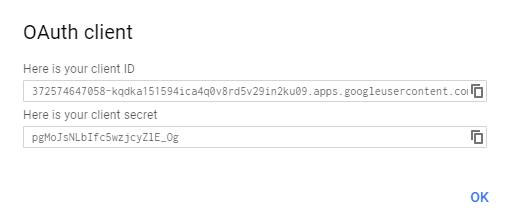Creating an OAuth2 Client
For examples of other providers, see our online help center inside Enterprise Management.
Prerequisites
To set up OAuth2 with a Google account, you need:
- The URL of your Enterprise Management solution. For example,
https://mycompany.sagex3.com. - A Google account to administer the service. This can be created from this link.
- A name for your OAuth2 service. It must start with a letter (A-Z or a-z), followed with any combination of letters (A-Z or a-z), digits, or underscores. In the following example, the name “Google” is used.
Creating a Client ID
-
Go to https://console.developers.google.com and create a project.
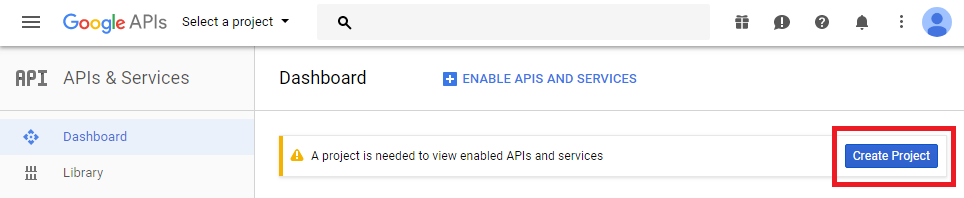
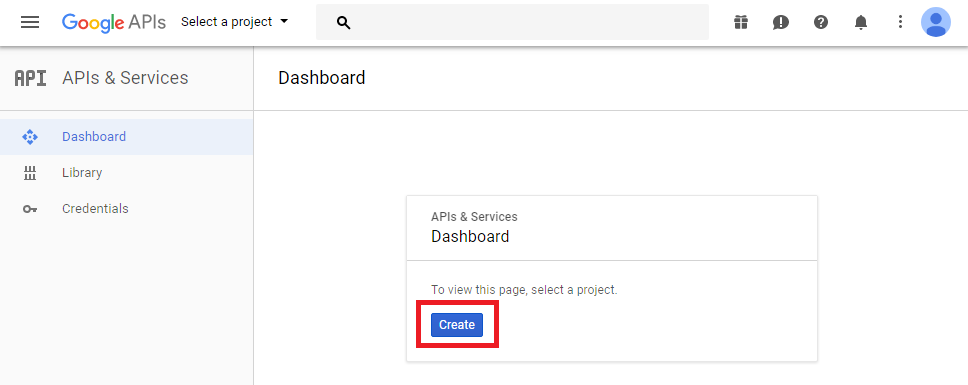
-
Enter the name of the project you want to create and click Create.
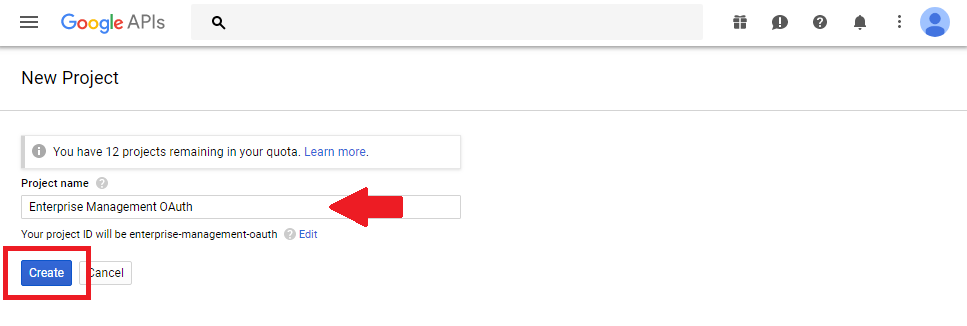
-
Go to the Credentials tab and click Create credentials.
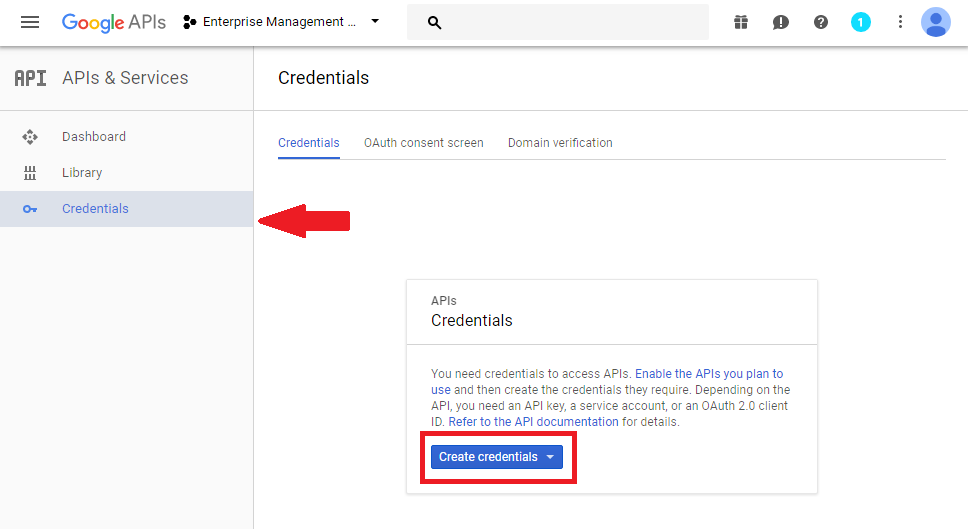
-
Select OAuth client ID.
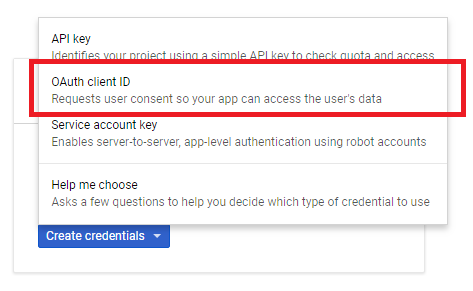
-
Click Configure consent screen if it is the first time you are creating credentials.
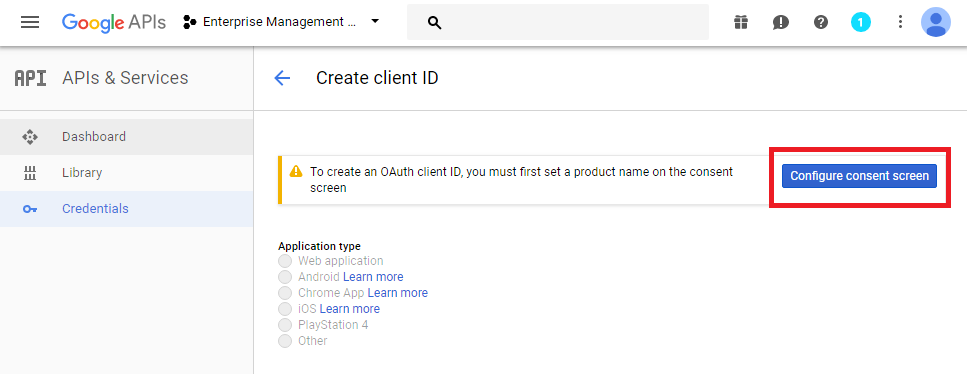
-
Enter a Product Name and save your changes.
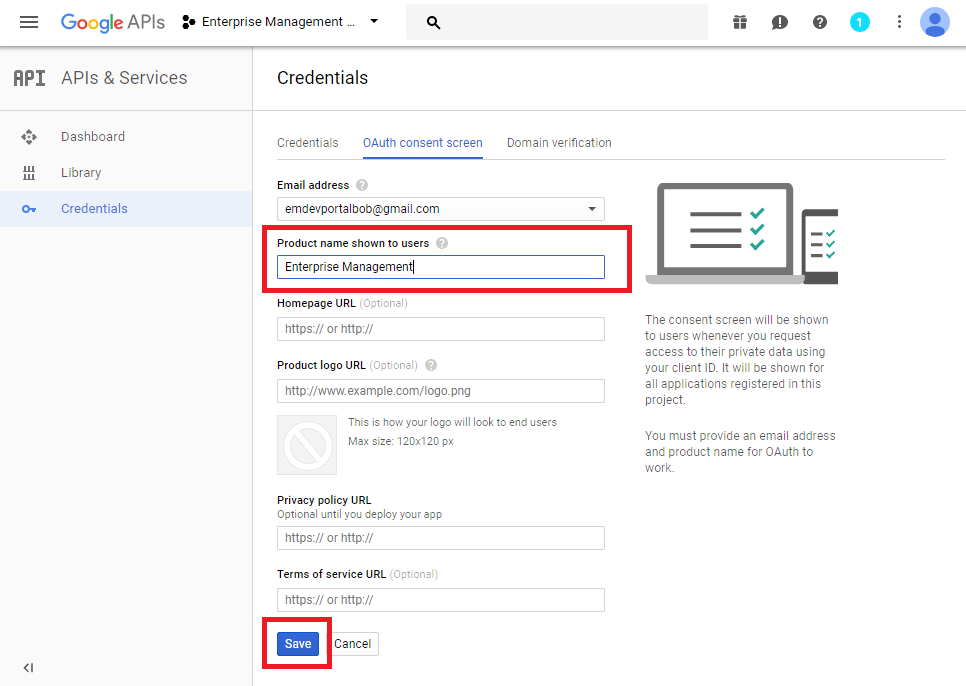
- Select Web Application.
- Enter a Name.
- In Authorized JavaScript origins, enter the URL to your Enterprise Management solution.
- In Authorized redirect URLs, enter redirection URL for the region in which your solution is hosted.
- For solutions in North America, use
https://na-oauth2.sagex3.com/api/Google/oauth2/redirect - For others, use
https://eu-oauth2.sagex3.com/api/Google/oauth2/redirect - Note the use of "Google" in the path. It must match the name of the OAuth2 service in Enterprise Management exactly (case-sensitive).
- Click Create.
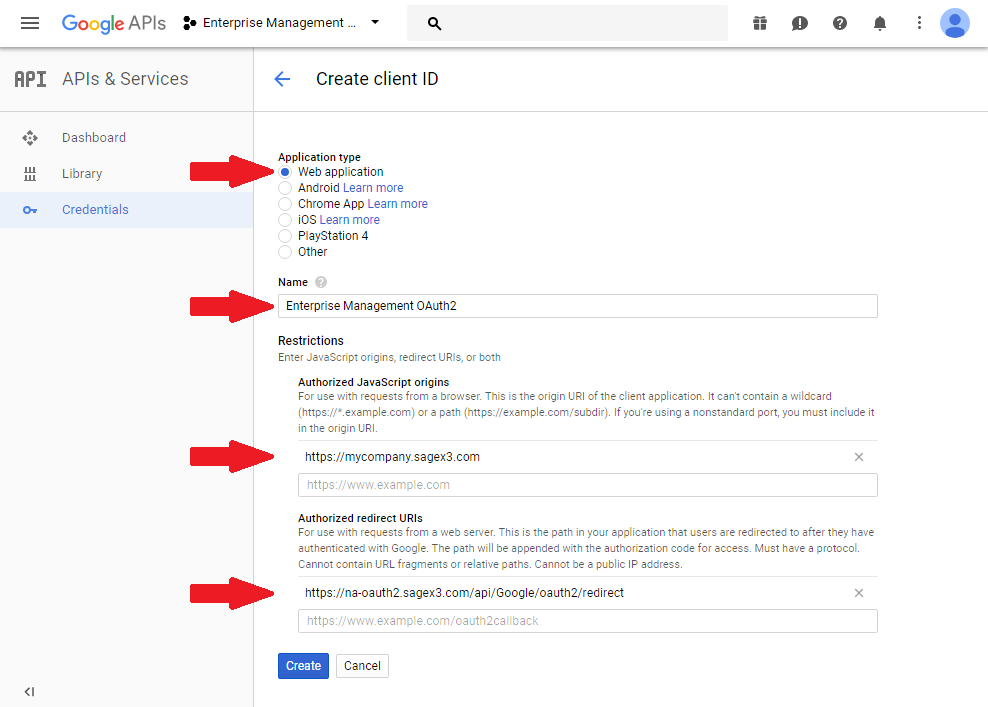
You will be given a client ID and a client secret.